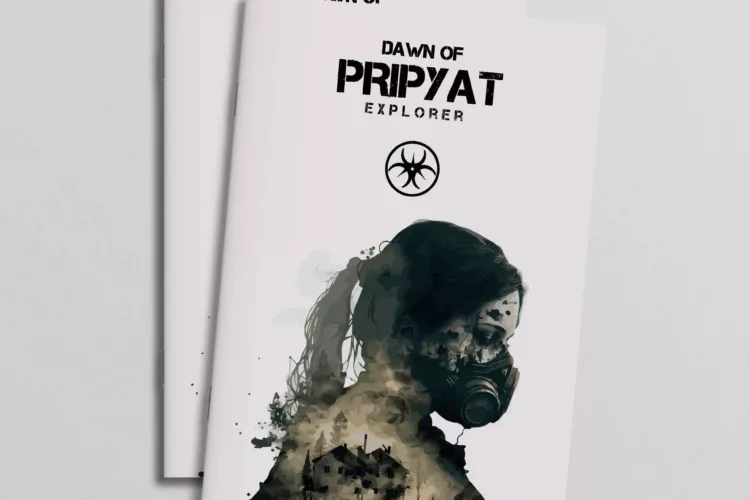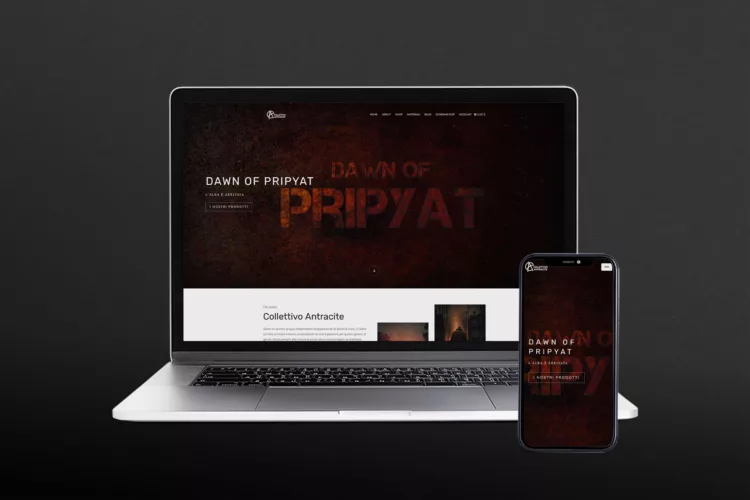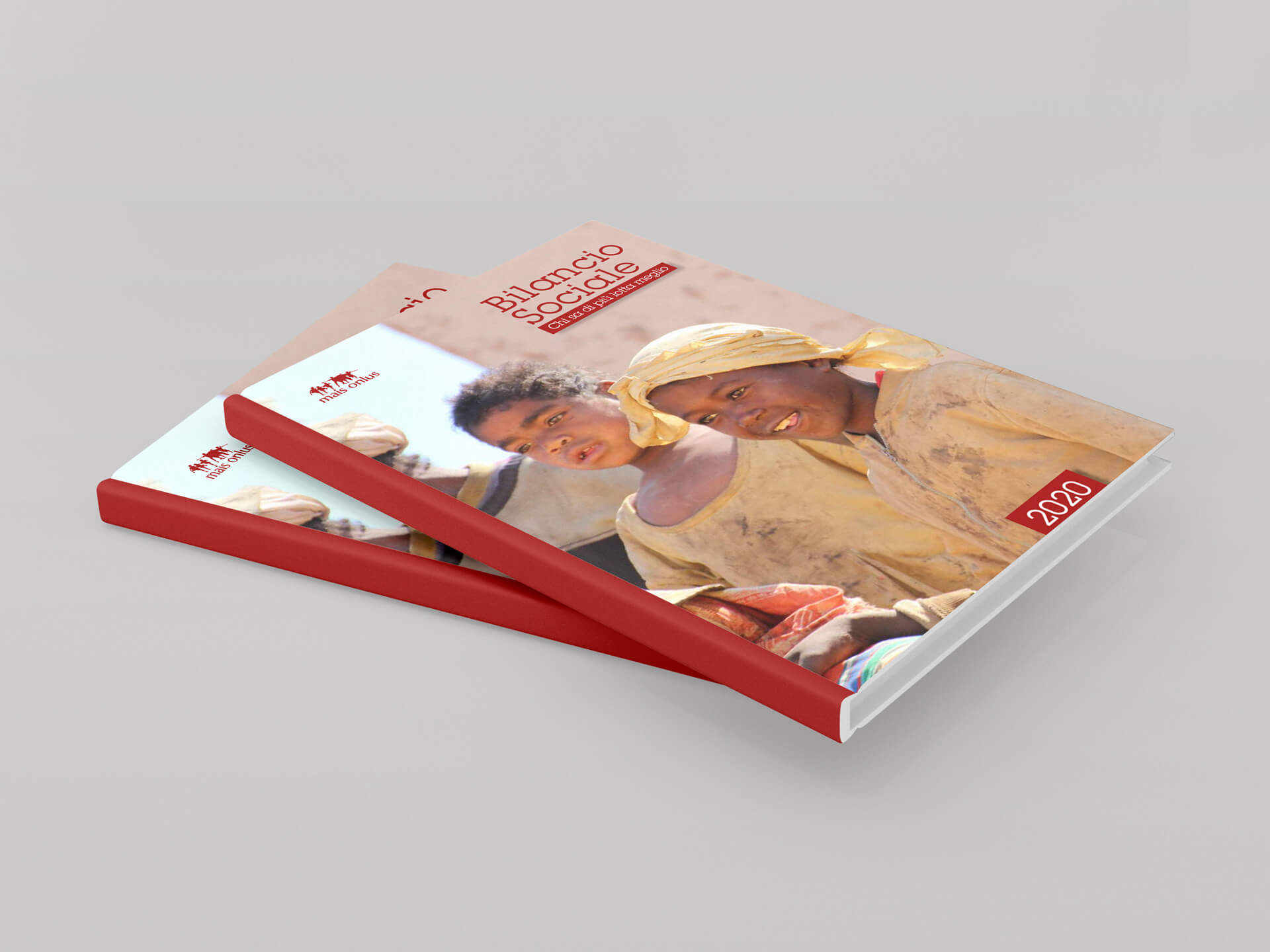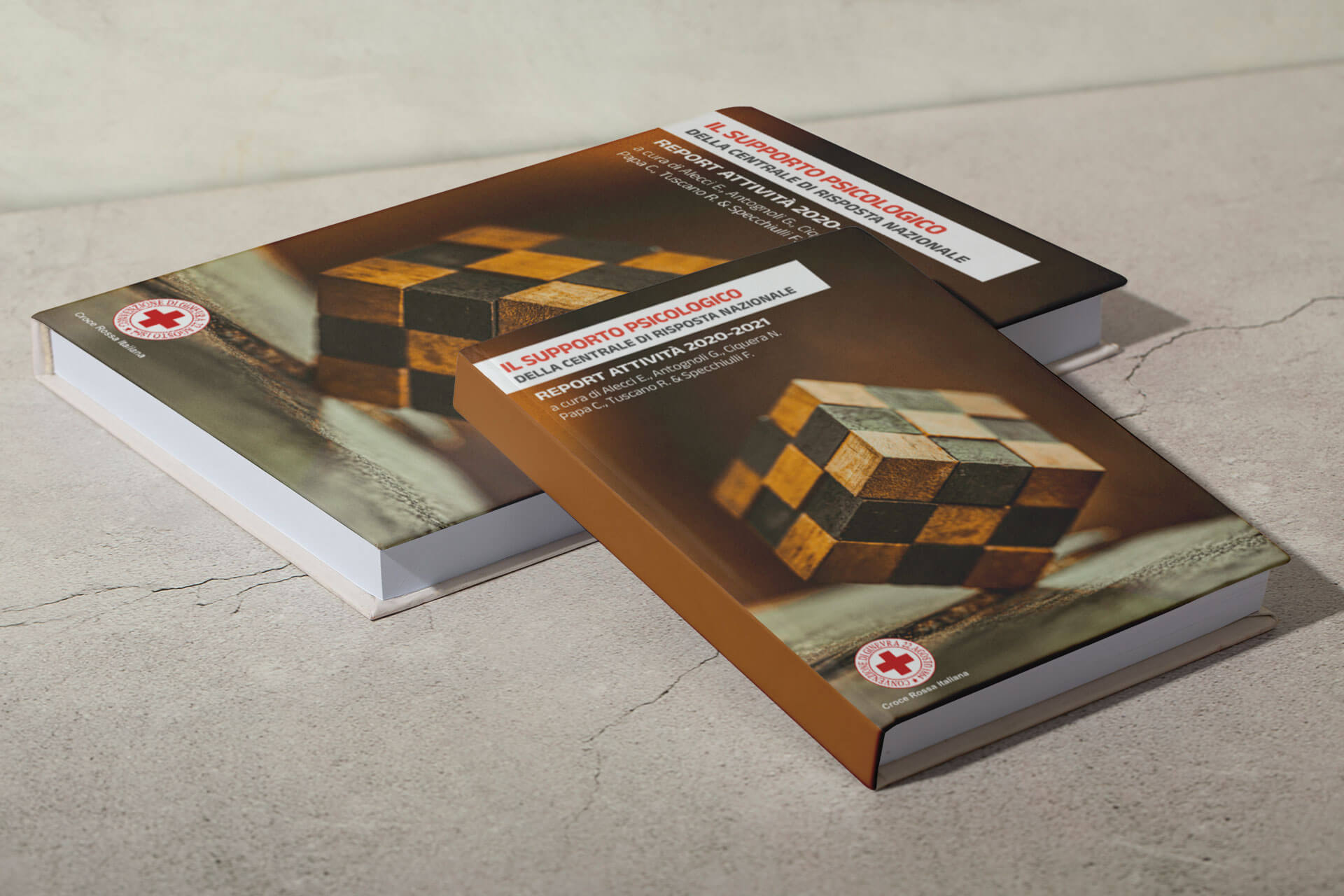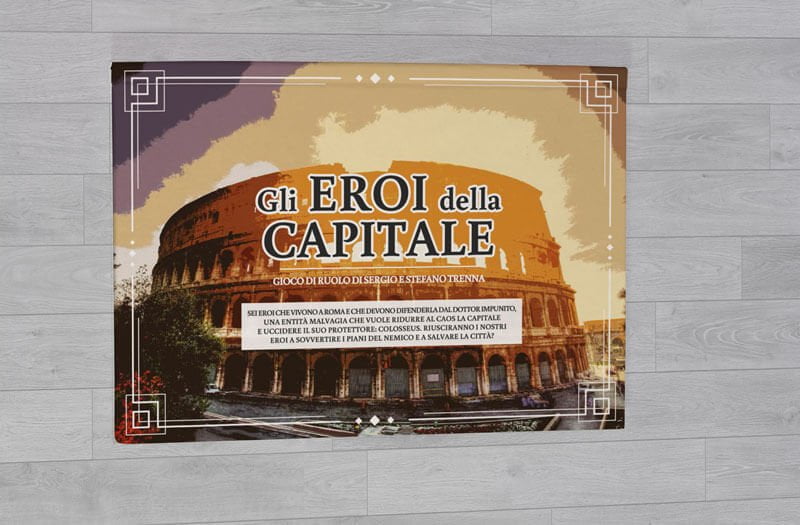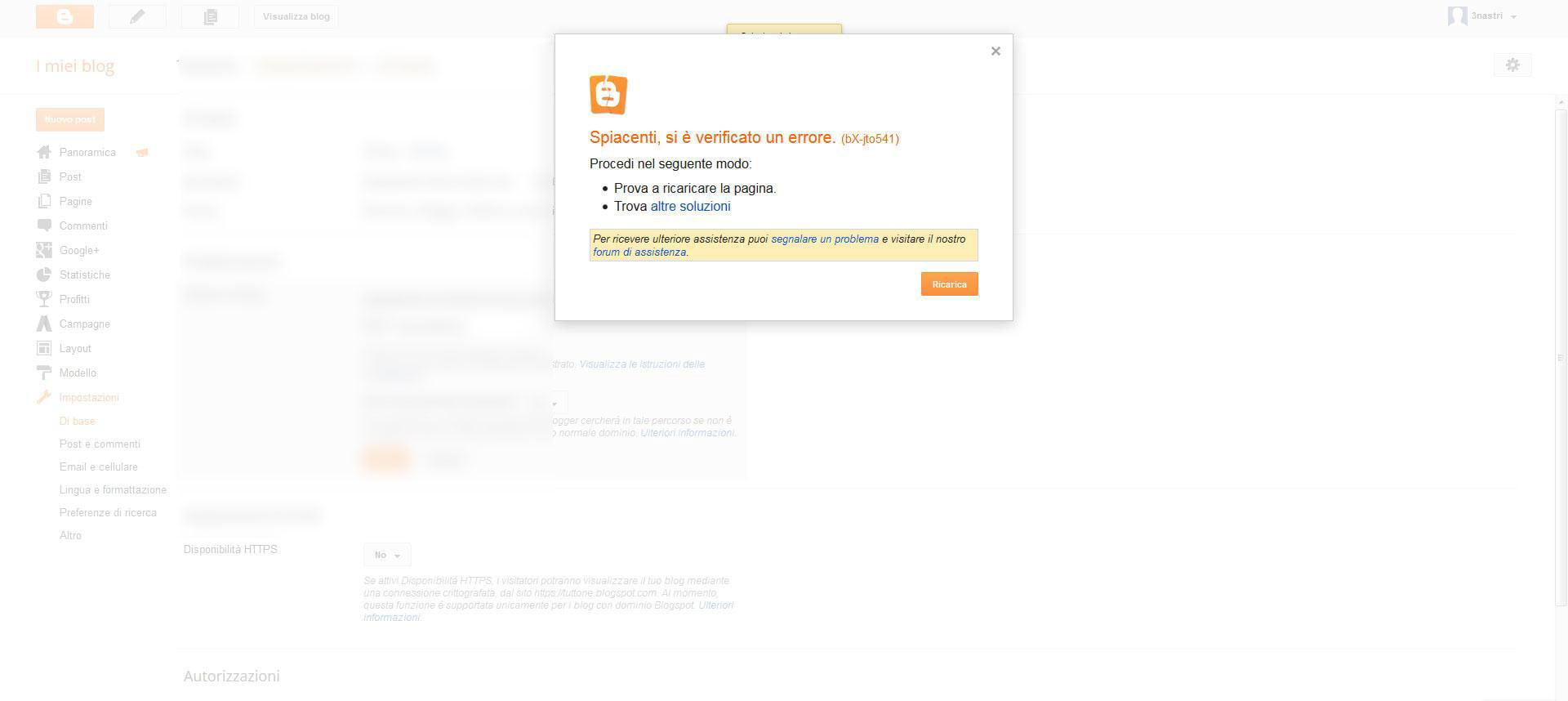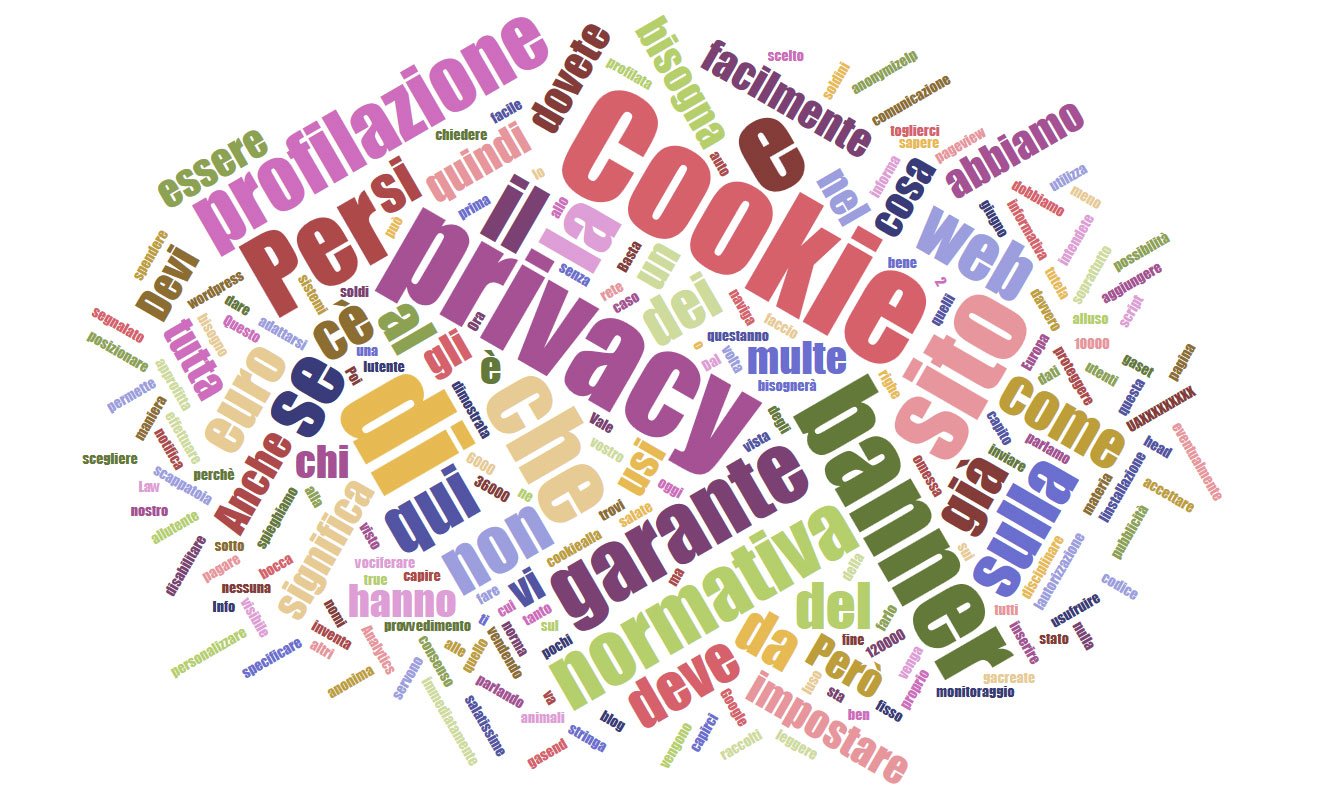Blogger Domain: dns errors, problems e solution
Pubblicato il 4/12/2012 • Blog blogger, dns, domain, enom, errors, giude, godaddy, googleapp, problems, solution
Versione italiana qui
Have you purchased a domain on Blogger but Redirect doesn’t work?
Don’t know what should be do?
Follow this step.
1)Go to blogger. Login.
Go to settings.
Now go to + Add a custom domain
Enter your domain: www.name.com.
Save.
If you have already bought the domain you have to Switch to advanced settings.
You will see a red sentence
We have not been able to verify your authority to this domain. Error 12. Please follow the settings instructions.
Or We have not been able to verify your authority to this domain. Error 12.
Then something like this:
| Name, Label, or Host field | Destination, Target, or Points To field |
|---|---|
| www | ghs.google.com |
| g*y*e*******h | ********************************************************.googlehosted.com. |
2)Now go to GoogleApp.
Login.
Enter your domain (www.name.com) “Domain management”.
Go.
Go to “Domain settings”.
Then “domain name”.
Find “Advanced dns settings”.
This will open a new tab with the details of your dns service (Enom or Godaddy).
Click on “Sign in to DNS console” and you can access it with the data that are provided to you on this page.
[adsense2]
3)Fot Godaddy read here:
Login on Tools (in the upper left) and click on DNS manager.
This will open a new tab. Click on Edit Zone.
Now you need the settings written to the setup page blogger
You have to create 2 CNAME.
Go to Add Record (in the upper left).
This will open a new small tab.
A) On Record type select: CNAME (Alias).
On Enter an Alias Name: www
On Points to Host Name: ghs.google.com
TTL: 1 hour
Now click on ok.
Probably this record already exists. But we do it the same.
Now click on Add New Record (top left).
This will open a new small tab.
B) On Record type select: CNAME (Alias).
Go to blogger page.
For the second CNAME, enter “A*************” as the Name and
“***************************************.googlehosted.com.” as the Destination.
On Enter an Alias Name: ADCRCRCSCRC
OnPoints to Host Name: gv-RBWXCCSCOWNKCYOVT3DFR3DCBHFYA5KADQUEQBQ3W5
D55KCOARSS.domainverify.googlehosted.com
TTL: 1 hour
Click on ok.
Do not enter “.” after these parameters or it fails.
Go to Save Zone File.
Then ok.
4) For Enom read here:
Login (top left).
Go to HOST RECORD e click on EDIT.
Now you need the settings written to the setup page blogger.
For the second CNAME, enter “ADCRCRCSCRC” as the Name and
“gv-RBWXCCSCOWNKCYOVT3DFR3DCBHFYA5KADQUEQBQ3W5D55
KCOARSS.domainverify.googlehosted.com.” as the Destination.
You have 2 step
ADD NEW —- > write the follow
| @ | www.ilvostrodomino.com | Url redirect |
| www | ghs.google.com. | CNAME (alias) |
| A************* | ****************************.googlehosted.com | CNAME (alias) |
5) Now back on the bloggers settings, refresh the page and insert again your domain and save.
Now it will work.
IF YOU CAN NOT SOLVE THE PROBLEM CONTACT U.S.
We will help you for free. We try to answer and help everyone, but we can not guarantee immediate action.
We need data access for BLOGGER and GOOGLE APP and the service of domain name (GoDaddy, Enom, etc.).
Otherwise we can not verify and correct the problem.
Do not send partial data.
Contact: info@3nastri.it or skype username: trenastri
HELP US
If you are registered on Facebook you can put a “like” on our page:
3Nastri on Facebook
Follow 3Nastri on Google+
If you have a website or a blog you could put a link to our site with the link text “web marketing Roma” or write an article on us and on the solution of your problem.
Or you can support our service with a small donation:
[adsense1]